Raising the Bar for Meeting Security
Screen sharing has become second nature for most Teams users-whether you’re running a client pitch, collaborating on a budget, or delivering a quarterly review. But with the convenience of sharing comes with risk: how do you keep sensitive content safe from exfiltration, especially when a simple screenshot can turn a confidential slide into tomorrow’s headline? There are already some capabilities that help mitigate this, notably watermarking shared screens with the users name, but this requires Teams Premium.
Microsoft’s latest Teams update, “Prevent Screen Capture,” aims to further mitigate that risk. Rolling out across Teams desktop (Windows and Mac) and mobile (iOS and Android) clients, this feature is set to fundamentally change how organisations protect their information during virtual meetings.
What’s Changing?
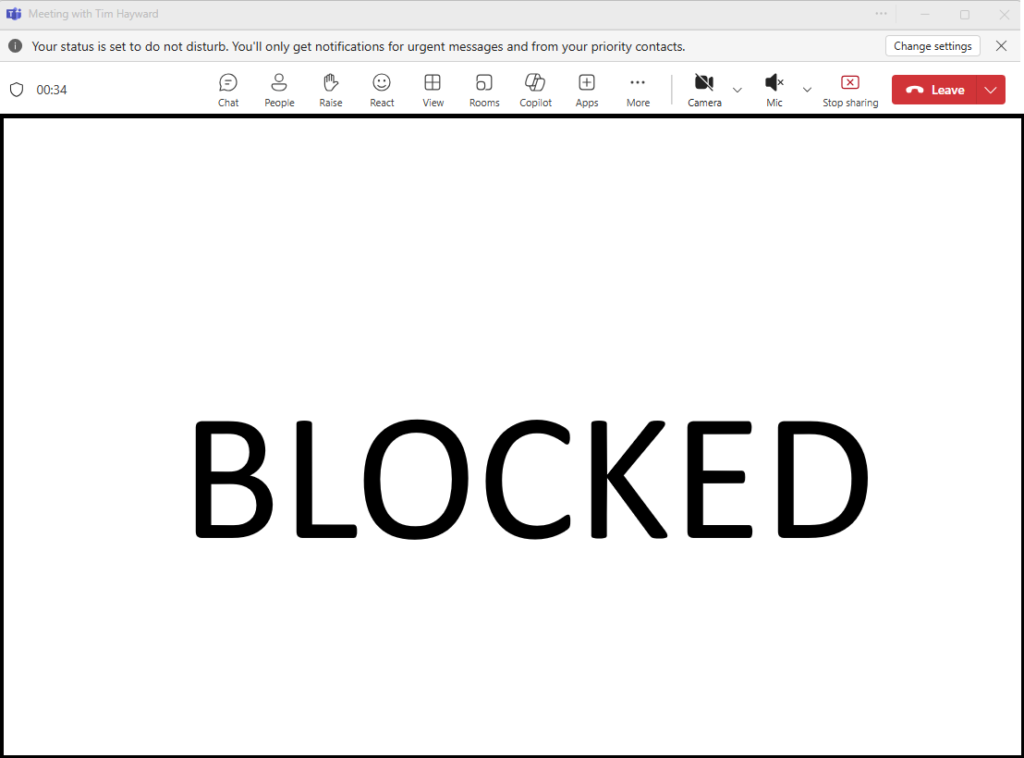
When this feature is enabled, any attempt to take a screenshot of a protected Teams meeting will result in the meeting window turning black-rendering the capture useless. This will likely be akin to what happens when a user tries to take a screen shot of a Purview protected document. For users joining from platforms that don’t support this protection, Teams will automatically place them in audio-only mode, ensuring that sensitive visuals never leave the meeting.
Risk
There is of cause still risk. Users will still have their mobile phones with them, and will be able to take pictures of the screen, however if there is good meeting management and a camera on policy is adopted and policed, this too can be mitigated. There will be other avoidance techniques for this, but this new feature, along with other controls, such as watermarking, should allow more sensitive meetings to be held online. I’ll be looking to pressure test this on availability with some other techniques, like capture cards, and it will be interesting to see how Recall handles it.
Why This Matters
1. Real Protection for Sensitive Content
It’s not just about stopping the casual screenshot. Many industries, including legal, financial, healthcare, and government, deal with data that, if leaked, can have regulatory, reputational, or financial repercussions. This feature means you can share sensitive information, HR data, or in-progress strategies with confidence that your screen won’t end up in the wrong inbox. Combined with watermarking and some camera on etiquette, this makes it realistic to hold more meetings virtually, rather than waiting for the office day that month.
2. Compliance and Audit Readiness
For organisations under strict compliance regimes (think GDPR, HIPAA, or ISO 27001), being able to demonstrate technical controls over information sharing is critical. Prevent Screen Capture doesn’t just deter leaks; it provides an auditable safeguard that IT and InfoSec teams can point to when questioned about their data protection posture.
3. Empowering Hybrid and Remote Work
Bring Your Own Device (BYOD) and remote work has made it harder to control endpoints. With this update, Teams gives you a tool that works across both corporate and personal devices, reducing the risk that comes from loosely managed endpoints without sacrificing usability.
4. Clarity for All Participants
Users who join from unsupported platforms are automatically placed in audio-only mode. This transparency helps avoid confusion, sets expectations.
Practical Scenarios
- Board Meetings: Share financials or strategic plans without worrying about screenshots, further harden it with watermarking.
- HR Discussions: Safeguard sensitive personnel information during virtual consultations.
- Client Pitches: Protect intellectual property and creative assets in pre-sales meetings.
What Should Organisations Do Next?
- Review Security Policies: Update your Teams meeting policies to mandate Prevent Screen Capture for high-sensitivity sessions, and see whether more meetings can be held virtually.
- Educate Staff: Communicate the change to users so they understand the rationale and what to expect if their screen goes black or they’re placed in audio-only mode. This can’t be stressed enough, but your users will know about it if they’re educated and informed!
- Test Across Devices: Ensure your Teams clients are up to date and test the feature across desktop and mobile platforms when it’s available before rolling out to the wider user base.